AI optimization
Contextual menu
Add one-click AI integrations to your docs
The contextual menu provides quick access to AI-optimized content and direct integrations with popular AI tools. When users select the contextual menu on any page, they can copy content as context for AI tools or open conversations in ChatGPT, Claude, Perplexity, or a custom tool of your choice with your documentation already loaded as context.
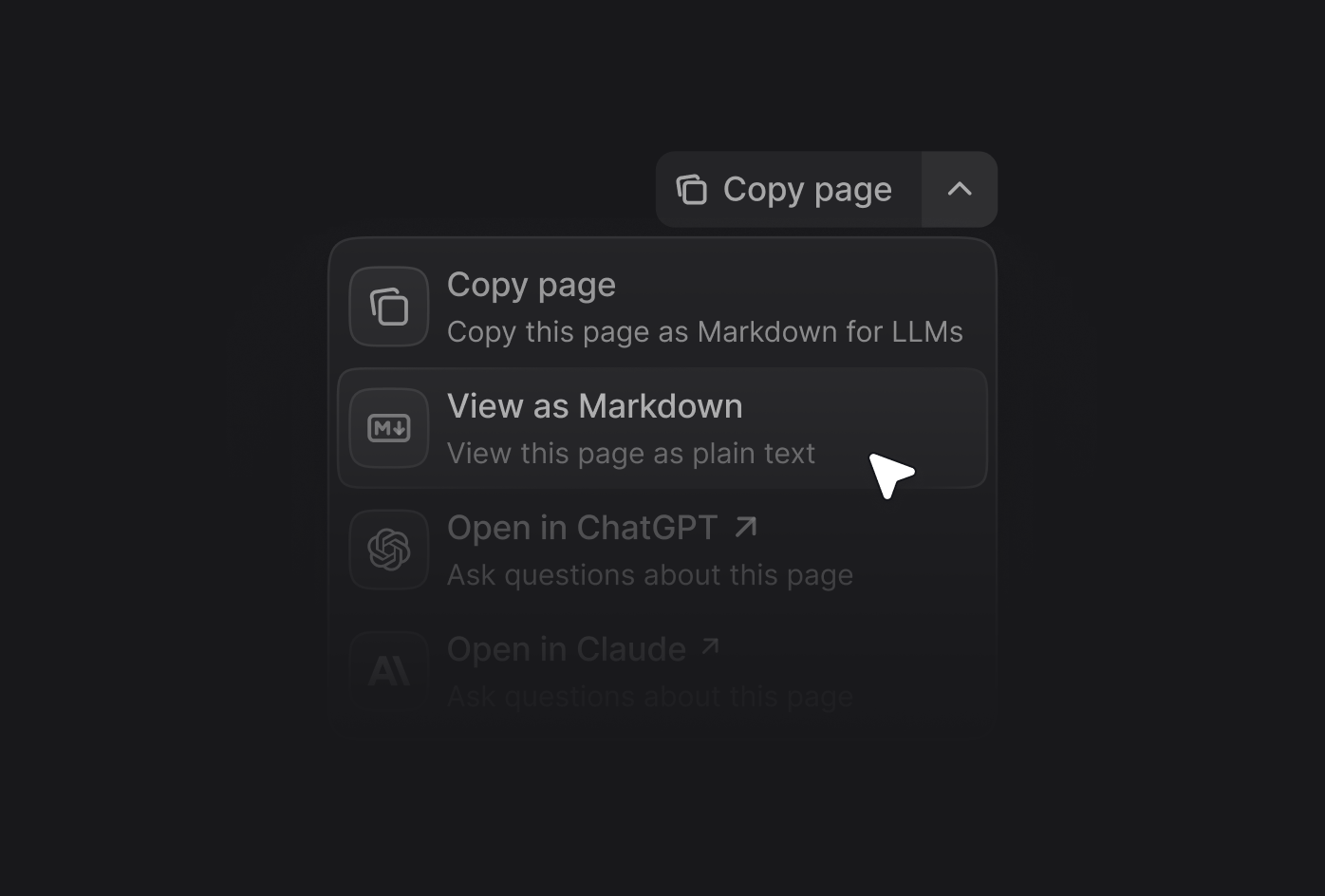 Example custom option:
Example custom option:
Menu options
- Copy page: Copies the current page as Markdown for pasting as context into AI tools.
- View as Markdown: Opens the current page as Markdown.
- Open in ChatGPT: Creates a ChatGPT conversation with the current page as context.
- Open in Claude: Creates a Claude conversation with the current page as context.
- Open in Perplexity: Creates a Perplexity conversation with the current page as context.
- Your custom options: Add your own options to the menu.
Enabling the contextual menu
Add thecontextual field to your docs.json file and specify which options you want to include.
Adding custom options
Create custom options in the contextual menu by adding an object to theoptions array. Each custom option requires these properties:
The title of the option.
The description of the option. Displayed beneath the title when the contextual menu is expanded.
The icon to display.Options:
- Font Awesome icon name
- Lucide icon name
- JSX-compatible SVG code wrapped in curly braces
- URL to an externally hosted icon
- Path to an icon file in your project
- Convert your SVG using the SVGR converter.
- Paste your SVG code into the SVG input field.
- Copy the complete
<svg>...</svg>element from the JSX output field. - Wrap the JSX-compatible SVG code in curly braces:
icon={<svg ...> ... </svg>}. - Adjust
heightandwidthas needed.
The Font Awesome icon style. Only used with Font Awesome icons.Options:
regular, solid, light, thin, sharp-solid, duotone, brands.The href of the option. Use a string for simple links or an object for dynamic links with query parameters.